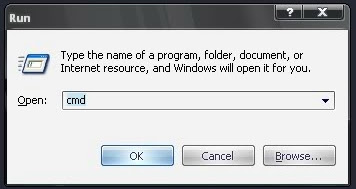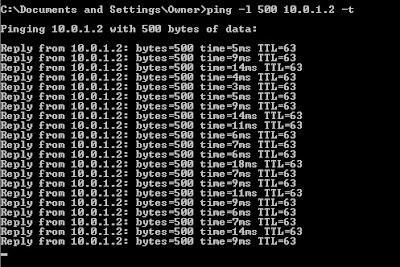Cara Crimping Kabel UTP ke RJ45 (Straight dan Cross). Setelah mengetahui Berbagai Kabel Jaringan Komputer Lan, kita akan melakukan crimping terhadap kabel UTP menggunakan konektor RJ-45 agar bisa digunakan untuk menghubungkan hardware komputer.
nah, sebelum kita mulai, bahan-bahan yang harus dipersiapkan adalah kabel utp, konektor RJ-45, dan Tang crimping dan kalo lebih bagus kalo kamu ada Lan Tester untuk menguji kabel, jika tidak, masih bisa menggunakan cara lain untuk menguji nya..
Alat2 yg dibutuhkan :
- Tang Crimping
- Kabel UTP
- Lan Tester
RJ-45Kabel UTP terdiri dari 2 jenis, yaitu Straight dan Cross, kabel straight digunakan untuk menghubungkan dua buah hardware yang berbeda seperti menghubungkan PC ke Switch/Hub, dan kabel Cross digunakan untuk menghubungkan dua buah hardware yang sama seperti dari PC ke PC, Laptop ke Laptop.Cara Crimping Kabel UTP ke RJ-45
Pengertian IP Address Adalah dan Kelas IP Address
Untuk membuat kabel Straight, susunan warna yang digunakan adalah :
Sususan warna pada ujung 1 = Putih Orange, Orange, Putih Hijau, Biru, Putih Biru, Hijau, Putih Coklat, Coklat.
Sususan warna pada ujing 2 sama dengan ujung 1.
Untuk membuat kabel Cross, susunan warna yang digunakan adalah :
Susunan warna pada ujung 1 = Putih Orange, Orange, Putih Hijau, Biru, Putih Biru, Hijau, Putih Coklat, Coklat
Susunan warna pada ujung 2 yaitu = Putih Hijau, Hijau, Putih Orange, Biru, Putih Biru, Orange, Putih Coklat, Coklat
LANGKAH LANGKAH CRIMPING KABEL STRAIGHT DAN CROSS.
Cara Crimping Kabel UTP ke RJ-45
- Kupas kulit kabel selebar 2 cm.
- Susun rapi delapan kabel yang terdapat didalam sesuai dengan gambar dan penjelasan diatas.
- Luruskan kabel yang masih kusut.
- Ratakan ujung kabel dengan memotong nya menggunakan tang crimping.
- Setelah yakin urutan warna benar dan ujung kabel sudah rata, masukan kabel kedalam konektor RJ-45 , pastikan ujung kabel menyentuh ujung RJ-45, dan jepitlah menggunakan Tang Crimping.
- Setelah menyelesaikan kedua ujung kabel, uji menggunakan Lan tester, jika semua lampu menyala, berarti kabel tersebut telah di crimping dengan benar dan bisa digunakan.